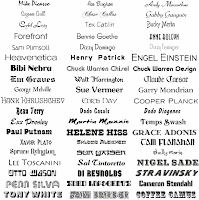
Setelah browsing dari dunia maya, akhirnya dapat juga cara untuk merubah font di blog kita, dan bagusnya lagi ( menurutku lho....
Langsung saja ya, bagaimana cara membuatnya:
- log in ke blogspot anda
- masuk ke bagian layout > Page element > Add a gadget
- pilih gadget berjenis HTML/JavaScript
- Isikan kode berikut:
<center>
<script>
function go1(){
if (document.selecter2.select2.options[document.selecter2.select2.selectedIndex].value != "none") {
document.getElementById('main').style.fontSize
=document.selecter2.select2.options[document.selecter2.select2.selectedIndex].value
}
}
function go2(){
if (document.selecter2.select3.options[document.selecter2.select3.selectedIndex].value != "none") {
document.getElementById('main').style.fontFamily
=document.selecter2.select3.options[document.selecter2.select3.selectedIndex].value
}
}
</script>
<form id="forma" name="selecter2" method="POST">
<select onchange="go2()" style="font-family:verdana;font-size:8pt" name="select3" size="1">
<option value="Times New Roman"/>Times New Roman
<option value="Arial"/>Arial
<option selected value="Book Antiqua"/>Book Antiqua
<option value="Bookman Old Style"/>Bookman Old Style
<option value="Century Gothic"/>Century Gothic
<option value="Comic Sans Ms"/>Comic Sans Ms
<option value="Tahoma"/>Tahoma
<option selected value="Trebuchet Ms"//>Trebuchet Ms
<option value="Verdana"/>Verdana
</select>
<select onchange="go1()" style="font-family:verdana;font-size:8pt" name="select2" size="1">
<option value="8px"/>8
<option value="9px"/>9
<option value="10px"/>10
<option value="11px"/>11
<option selected value="12px"/>12
<option value="14px"/>14
<option value="16px"/>16
<option value="18px"/>18
</select>
</form>
</center> - kemudian OK dan lihat hasilnya
Jika kode di atas tidak berfungsi dengan baik, lakukan langkah tambahan berikut:
- masih di Layout, pilih Edit HTML
- Cari tulisan .post {
misalnya kodenya seperti di bawah ini (mungkin ada beberapa template yang berbeda, hapuslah yang bertulis font-type:....., font-size:......):
.post {
margin:.5em 0 1.5em;
border-bottom:1px dotted #cccccc;
padding-bottom:1.5em;
font-type:arial, verdana;
font-size:12px;
}
hapus yang di cetak merah, tetapi sebelum itu backup dahulu template anda untuk menghindari hal- hal yang tidak di inginkan.
semoga berhasil.
.
2 comments:
Bisa gak,widget ini dipasang hanya dibawah postingan saja?jadi hanya nampak saat kita membaca post secara full.
Download and set up novaPDF in your laptop, if you haven’t carried out this already, by accessing our Obtain web page.
Open the picture in Windows Photograph Viewer.
Click on the Print button or press "Ctrl+P" to open the "Print Footage" window.
Choose novaPDF from the obtainable dropdown listing and select paper size and quality. Optionally you can choose a number of pictures without delay and print them utilizing predefined layouts. Extra novaPDF settings might be accessed by clicking "Choices" and "Printer Properties".
Click on Print and select the place you wish to save the PDF file within the “Save PDF File As” window
http://www.jpg-to-pdf-convert.com/
Post a Comment